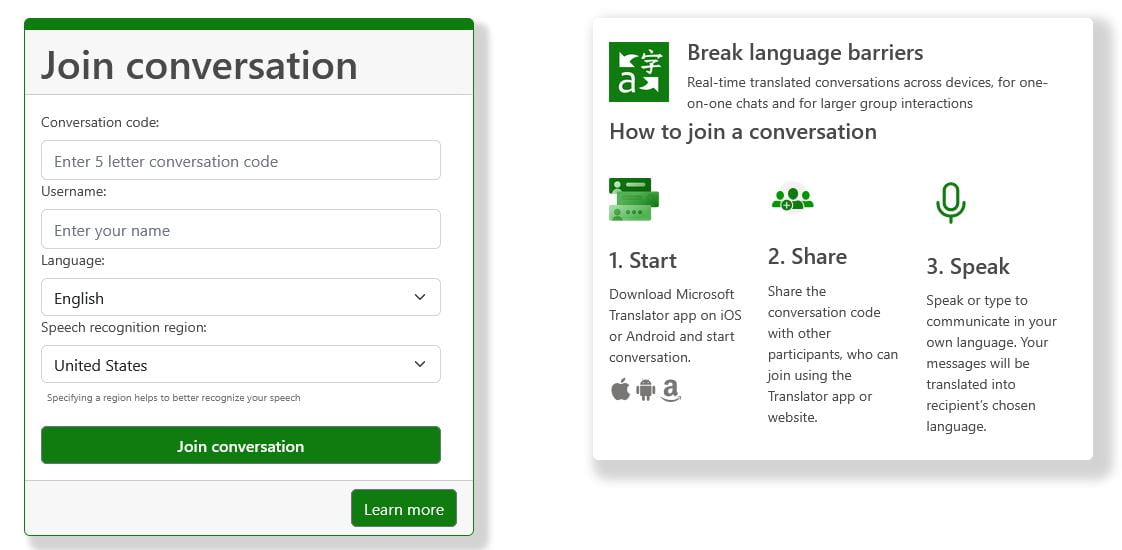
Wow! Microsoft Translator Has Really Improved & Can Even Be More Helpful In The Classroom
I’ve previously posted about Microsoft Translator.
When I posted about it, it was an excellent simultaneous translation tool for texts, and was very helpful during distance learning.
Today, though, I learned that it had really transformed itself, and now is a tool that I think can be very helpful to English Language Learners and, especially, their content teachers.
I learned about this development from Eric Curts, who has the great Control Alt Achieve blog.
He didn’t write about it on his blog, though – he shared it in his email newsletter (and I would recommend that you subscribe to it).
So I can’t actually link to a specific blog post. Instead, and I hope that he’s okay with this, I’m just going to copy-and-paste what he said about it:
Microsoft Translator – Resource link
A surprisingly common question that I get asked is “How can students see a live translation of what their teacher is saying in class?” There are certainly many tools that can do this sort of thing, but many of them cost money and have some level of difficulty to use. Then I heard about Microsoft Translator and … wow … this is really awesome! In short here is how it works:
- The teacher downloads the free Microsoft Translator app for their phone (iOS or Android).
- Then they click the “Converse” button in the top right and then click “Start” at the bottom to begin the live session.
- The teacher will see a five letter code at the top, which they need to give to their students (there is also a QR code they can display for convenience).
- Students open either the app on their phone or go to the website translator.microsoft.com
- The students type in the code you gave them, as well as their name and language of choice.
- Finally the teacher taps the “Presenter Mode” icon at the bottom of the app which turns on their microphone and starts transmitting everything they say to the students’ devices.
- On the students’ phones or laptops they will see everything the teacher says in both the teacher’s language and in the language the student has chosen.
Of course there are lots of other settings and options you can play with, but for a quick and easy (and free!) live translation of anything a teacher is saying, this is hands-down one of the best tools.
I’m going to add this info to The Best Resources To Help ELL Students With Simultaneous Translation In The Classroom.
Source link




